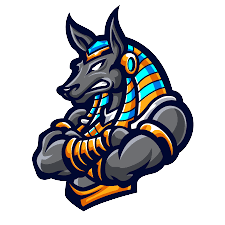Installing IPTV Smarters Pro on Firestick via Downloader App and Enabling Unknown Sources
In this guide, you will learn how to install IPTV Smarters Pro on your Firestick and Android TV/Google TV devices. This application is a popular IPTV player that is completely free of charge and has a plethora of great features. The developers continually update this app to ensure a seamless experience on any device you prefer.
It’s important to note that the app itself does not host any live TV channels. Instead, users must use either Xtream Codes or M3U URL setup, which is typically provided by an IPTV provider. The most popular streaming device to use in conjunction with IPTV Smarters is the Amazon Fire TV Stick 4K Max due to its jailbreaking capabilities, low price, and powerful specs. However, it’s important to use an adequate device for streaming live TV channels in HD quality. Other popular choices include Android TV/Google TV boxes such as NVIDIA SHIELD, MECOOL, and the Onn. Google TV Box.
Highlights
When it comes to streaming live television, IPTV Player has many advantages that make it an excellent option. You can create a list of favorites, use the master search feature, and take advantage of EPG. The player also has parental controls, recording capabilities, and support for multi-screen viewing and picture-in-picture. Additionally, it supports multiple playlists, VPN integration, and external video player capability. Finally, it supports TabView and external player support for VOD, among other features.
How to Install IPTV Smarters Pro on Firestick & Android TV/Google TV
If you want to install IPTV Smarters Pro on your Firestick or Android TV/Google TV, you need to follow these instructions. In this guide, we will be using an Amazon Fire TV Stick 4K Max, but these instructions will work for other streaming devices as well.
Step 1: Install Downloader
The first step in installing IPTV Smarters Pro on your Firestick or Android TV/Google TV is to install the Downloader app. Here’s how you can do it:
- From the home screen of your device, hover over the Find button and then click the Search box.
- Search for and select Downloader.
- Choose the Downloader app.
- Click Download or Get.
- Wait for the app to install.
- You will then encounter Downloader Ready to launch! message.
- Return to the home screen to hover over Settings and click My Fire TV.
- Choose Developer Options.
IMPORTANT: Please see the notes below if you don’t see Developer Options on your screen.
- Click Install unknown apps.
- Find the Downloader app and click it.
- This will turn Unknown Sources to On for the Downloader app and enable side-loading on your device.
Now that you have installed the Downloader app, you can proceed to the next step and install IPTV Smarters Pro.
Developer Options Not Available
If you are unable to locate developer options within settings, you can enable it using the following instructions.
Step 1: Enable Developer Options
- Hover over the Settings icon and click My Fire TV.
- Click About.
Note: If you notice that Developer Options is missing, follow the next steps.
- Hover over Fire TV Stick and click the OK button on your remote 7 times to become a developer.
- Click the back button on your remote, and you will notice Developer Options is now showing within My Fire TV.
Step 2: Sideload IPTV Smarters Pro
- Launch Downloader.
- Hover over the URL bar and click the select button on your remote to open the keyboard.
- Type the Downloader Code for the TROYPOINT Toolbox which is 250931 and click Go.
- You will then see a redirect page.
- This brings you to the TROYPOINT Toolbox home screen.
- Scroll down to find IPTV Smarters Pro and click Download.
- Wait for the application to install.
- Click Install.
- You will then encounter Ready to launch! message.
- Click Done.
- You are then prompted to delete the installation file. This will free up space on your device. Click Delete.
- Click Delete again.
Installation is now complete.
Step 3: Move App to Home Screen
If you are likely to use this application often, you will want to move it to the top of your apps list.
Follow the steps below to do so on a Firestick or Fire TV.
- From the home screen, scroll over to select Applications.
- Find IPTV Smarters and long-click the select button on your remote.
- Drag it to the top of your apps list and click the select button again to drop it into place.
That’s it! You have successfully sideloaded IPTV Smarters Pro onto your Firestick. You can now enjoy streaming live content and more.
How to Set Up IPTV Smarters
After installing IPTV Smarters, launch the application to begin the setup process. You will be prompted to select your layout. If you are using a streaming device like Firestick or Android TV/Google TV, select TV and click SAVE.
Next, choose to login with Xtream Codes API. If your IPTV Provider does not offer this setup, you can use an M3U URL and choose to load your playlist or file URL. However, most M3U URLs require that you input your service username and password. These are usually indicated by “username=xxxx” and “password=xxxx” inside the URL. Input your username and password where the x’s are located.
Because M3U URLs can be quite long to type, we recommend using Xtream Code if possible. To do this, enter your account information and click Add User. Wait for the “User added successfully” message to appear, and then you can access your content for live streaming and more.
Note that there is also an iOS app available for IPTV Smarters Pro, which can be installed directly from the Apple App Store.
How to Install on iPhone/iPad
To install IPTV Smarters Pro on your iPhone or iPad, follow these simple steps:
- Open the Apple App Store and search for “IPTV Smarters.” Find the app named “Smarters Player Lite” and click “Get.”
- Once the app is downloaded, click “Install.”
- Launch the app and enter your login credentials. You will then have access to your IPTV content.
Enjoy streaming your favorite shows and movies on your iPhone or iPad with IPTV Smarters Pro!
How to Install on PC
To install IPTV Smarters on your Windows PC, follow these simple steps:
- Go to the IPTV Smarters Official Website and click on “Downloads” at the top of the page.
- Click on “Download for Windows.”
- Wait for the application to download.
- If you see the “download blocked” message, select it.
- Choose “download unverified file.”
- Select the IPTV Smarters download file.
- Wait for the application to install.
- IPTV Smarters on PC will now launch. You can log in with your provider credentials.
That’s it! You have successfully installed IPTV Smarters on your Windows PC. Enjoy streaming your favorite channels and movies. If you face any issues during the installation process, feel free to contact the IPTV Smarters support team.
What is IPTV Smarters?
If you’re looking for an IPTV player that is user-friendly and feature-rich, IPTV Smarters might be the right choice for you. It can be installed on a variety of media devices and used in conjunction with IPTV services to provide a seamless streaming experience. Unlike other services, IPTV Smarters does not host any content itself and requires an IPTV account that supports external players. With IPTV Smarters, you can access the built-in EPG for up-to-date programming, find Catch Up TV, set Parental Controls, and much more. It’s a great option for those who want a customizable and easy-to-use IPTV player.
Is Using This App Safe?
Before using any unverified 3rd party apps, it is always recommended to scan them with VirusTotal. In the case of IPTV Smarters, VirusTotal did not find any suspicious files or malware within the installation file. However, it is important to protect yourself when streaming content from this app. The best way to do this is by using a VPN such as Surfshark VPN. A VPN will secure your identity and anonymity when using IPTV Smarters or other applications. Check out our guide on how to install the best VPN on Firestick and Android TV Box.
Features & Description
Enable Electronic Program Guide
One of the great features of IPTV Smarters Pro is the Electronic Program Guide (EPG) which allows you to view all available channels and programs in an easy-to-use format. If you set up the app with Xtream Codes, the EPG should automatically populate. However, if you are using an M3U URL, you will need to install the EPG manually. To install the EPG, select “Install EPG” from the app’s main menu, click the box for the EPG source link, and enter your EPG M3U URL. When finished, click “Add EPG” and you can now access the EPG.
Record with IPTV Smarters Pro
Another great feature of IPTV Smarters Pro is the ability to record content and watch it at a later time. To record content, launch the application and select “Recordings” from the home screen. Choose “Change Directory” to set the path for recordings and select “Internal Storage”. Choose “New Folder” and type “Recordings” in the new folder name field. Click “OK” and choose your recordings folder. Return to your channels list and choose the channel you wish to record. Long-click the select button on your remote and select “Start Recording”. Choose your recording time and select “Start Recording”. You will then encounter a “Recording Started” message. To access your recordings, return to the home screen and choose “Recordings”. Find your recording and select “Play” or “Delete”. Note that recording will likely require a USB drive for storage purposes.
Multi-Screen
IPTV Smarters Pro also offers the ability to watch multiple channels at once with the multi-screen feature. There are numerous layouts available including dual-screen and 4 screen streaming. To use this feature, select your preferred channels to watch multiple streams simultaneously.
Parental Control
For those who want to set parental controls, IPTV Smarters Pro makes it easy to do so within the settings menu. This is enabled by creating a parental password that will be prompted when accessing various content.
Integrate External Video Players
IPTV Smarters Pro also offers the ability to use an external video player for streaming. MX Player works great within this app for the movies and TV series options. To integrate MX Player, install it on your preferred device and then click “Player Selection” within the IPTV Smarters Pro settings. Click “Add Player” and choose MX Player. Click “Add” and choose the video player category you wish to change. Select MX Player and click “Back”. Make sure Hardware Decoder is selected and click “Save Changes”. Finally, turn off the AutoStart on Bootup which will disable the app from launching upon turning on your device. You can find this within the General Settings Tab of Smarters Pro Settings.
IPTV Smarters Pro is a versatile and feature-rich application designed to offer users a seamless and interactive way to access television and multimedia content via the Internet Protocol Television (IPTV) technology. With the ability to download and use more than one “Playlist” or service, you can ensure that your live streaming is always available and manage your favorite channels across multiple platforms.
Frequently Asked Questions
How to install IPTV Smarters on a Firestick device?
IPTV Smarters is not available on the Amazon App Store, so you will need to sideload it onto your Firestick device. To do this, you need to follow these steps:

- Enable Unknown Sources in the Firestick settings.
- Install the Downloader app from the Amazon App Store.
- Open the Downloader app and enter the URL of the IPTV Smarters APK file.
- Wait for the APK file to download.
- Click the Install button to install IPTV Smarters on your Firestick device.

What are the steps to troubleshoot IPTV Smarters if it’s not working on Firestick?
If IPTV Smarters is not working on your Firestick device, you can try the following steps to troubleshoot the issue:
- Check your internet connection.
- Clear the cache and data of the IPTV Smarters app.
- Uninstall and reinstall the IPTV Smarters app.
- Restart your Firestick device.
- Contact the IPTV Smarters support team for further assistance.
Is there a way to obtain free codes for IPTV Smarters on Firestick?
There are no legal ways to obtain free codes for IPTV Smarters on Firestick. The app requires a subscription to access its content. Any website or service claiming to provide free codes for IPTV Smarters is likely fraudulent and should be avoided.
Which application is considered the best for IPTV streaming on Firestick?
IPTV Smarters is considered one of the best applications for IPTV streaming on Firestick. It offers a user-friendly interface, a wide range of channels, and compatibility with various devices. Other popular IPTV streaming applications for Firestick include Smart IPTV, Perfect Player, and GSE Smart IPTV.
How do I download the IPTV Smarters APK for Firestick?
You can download the IPTV Smarters APK for Firestick by using the Downloader app. Open the Downloader app and enter the URL of the IPTV Smarters APK file. Wait for the APK file to download, then click the Install button to install IPTV Smarters on your Firestick device.
Is using IPTV Smarters on Firestick a legitimate option for streaming?
Using IPTV Smarters on Firestick can be a legitimate option for streaming as long as you have a valid subscription to access its content. However, using pirated or unauthorized IPTV services is illegal and can result in legal consequences. It is important to use IPTV services that are licensed and authorized to avoid any legal issues.

2. Click Search.

3. Search for and select Downloader.

4. Choose the Downloader app.
5. Click Download.

6. Once the app finishes installing click Open.

Enabling Installation from Unknown Sources on Firestick Settings
7. Return to the home screen and open Settings.

8. Click My Fire TV.

9. Choose Developer options.

10. Click Install unknown apps.
11. Find the Downloader app and click it.

12. This will turn Unknown Sources to On for the Downloader app. This will enable side-loading on your device.

13. Launch Downloader.

14. Click Allow.

15. Click OK.

16. Type the following URL exactly as shown here: https://www.iptvsmarters.com/smarters.apk
and click Go.

17. Wait for file to download.

18. Click Install.

19. Click Done.

20. Open IPTV smarters then select Login with Xtream codes api.
21. Enter the login details that we sent you via Whatsapp or Email or Chat